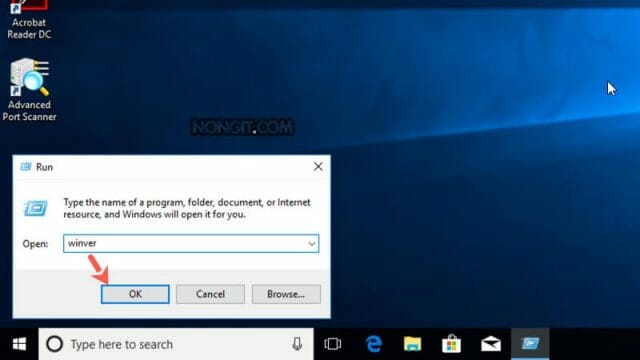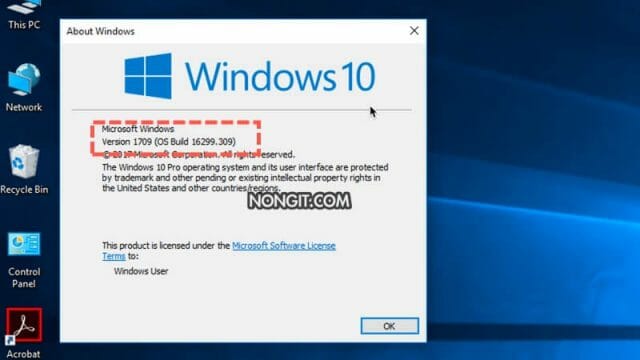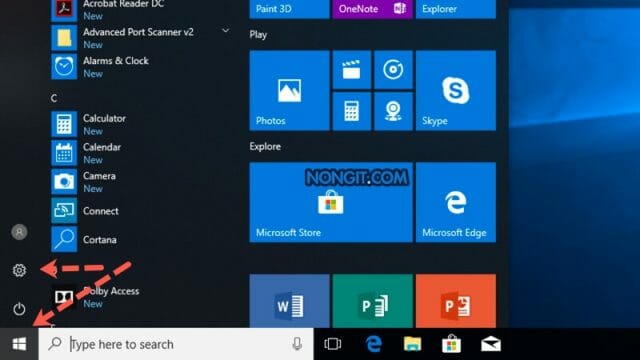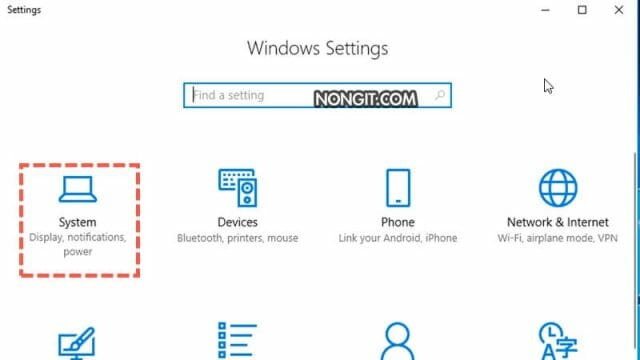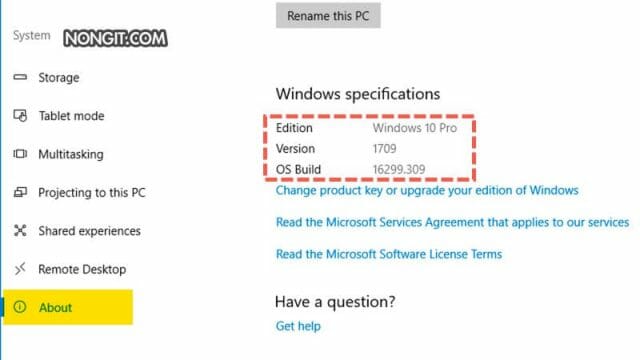หลังจากที่ Microsoft ได้เริ่มเปิดตัวระบบ Windows 10 ให้กับผู้ใช้งานติดตั้งในเครื่อง แล้วก็เริ่มมีการอัพเดทครั้งใหญ่ประมาณปีละ 1 ถึง 2 ครั้ง โดยล่าสุดนั้นก็คือ Windows 10 v1709 บทความนี้จะมาแนะนำวิธีดูเวอร์ชั่น Windows 10 ที่ตัวเองใช้อยู่นั้นเป็นเวอร์ชั่นอะไร ใช่ตัวล่าสุดไหม
วิธีเปิดดูเวอร์ชั่น Windows 10
สำหรับการดูนั้นก็แนะนำ 2 แบบด้วยกัน นั้นก็คือผ่าน winver และ Windows Settings
วิธีดูเวอร์ชั่น Windows 10 ผ่าน winver
- เปิด Command Prompt โดยการกดปุ่ม Windows + R ที่แป้นพิมพ์ แล้วพิมพ์คำสั่ง “winver” ในช่อง Run box ตามด้วยกดปุ่ม Enter
- หลังจากนั้นก็จะเปิดหน้าต่าง About Windows ขึ้นมาครับ
- ตรวจสอบเวอร์ชั่น build ได้เลย
วิธีดูเวอร์ชั่น Windows 10 ผ่าน Windows Settings
- คลิกที่ Start menu แล้วเลือก Settings
- เลือก System
- เลือกหัวข้อ About แล้วเลื่อนมาดูหัวข้อ Version และ Build ได้เลยครับ
ก็เป็นวิธีดู Build เวอร์ชั่นใน Windows 10 แบบง่ายๆที่เอามาแนะนำกันครับ