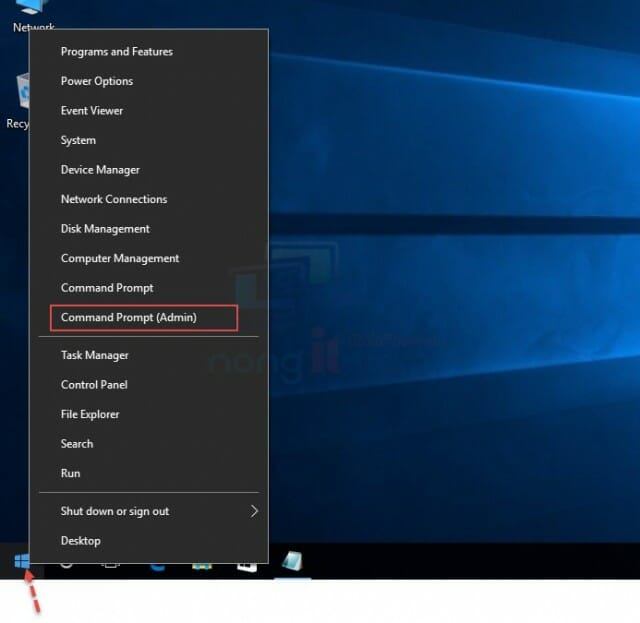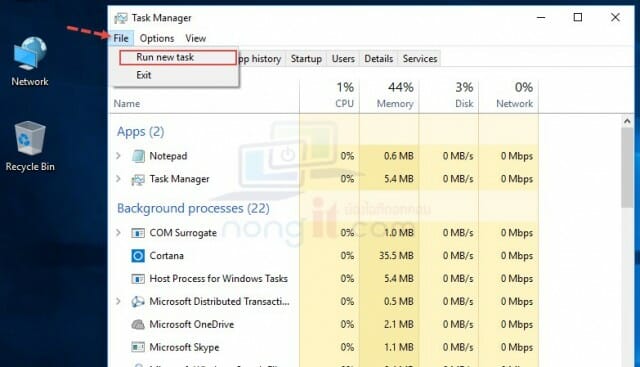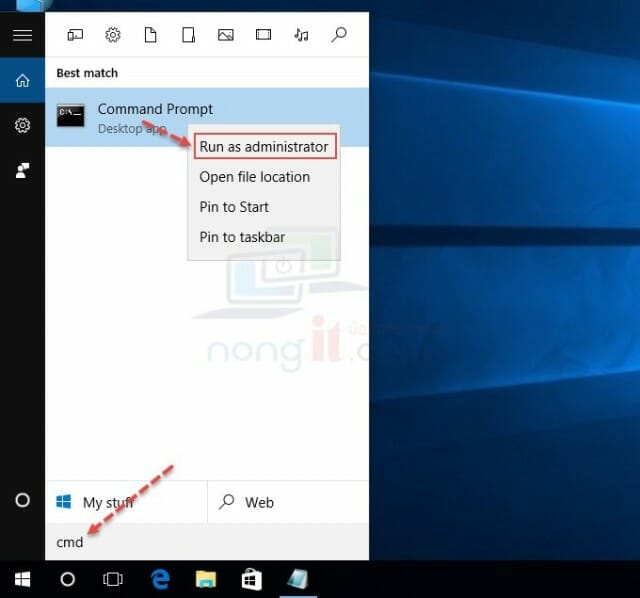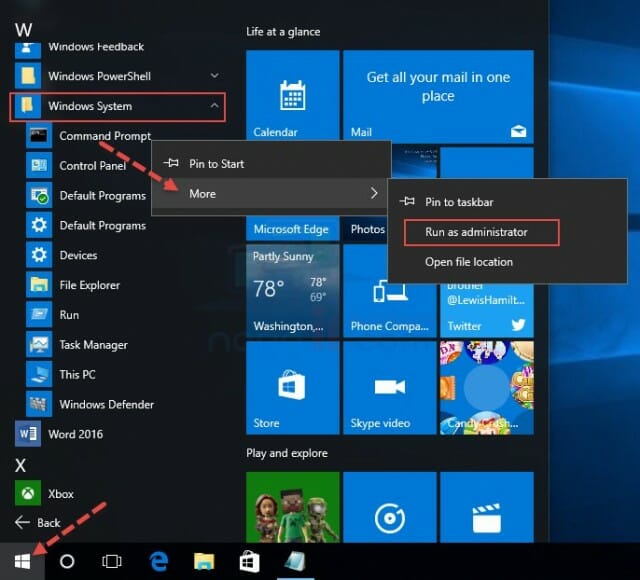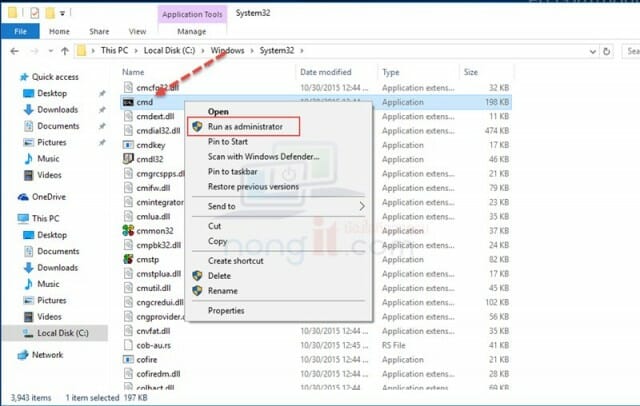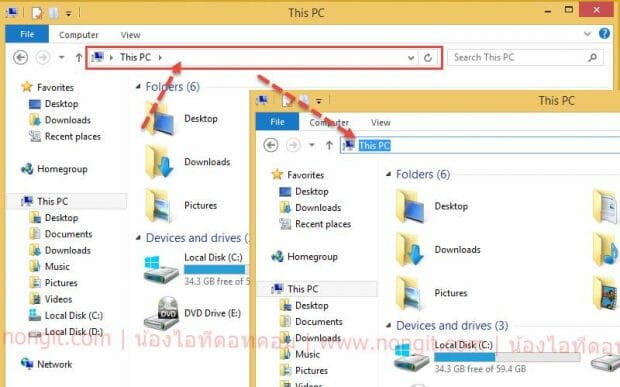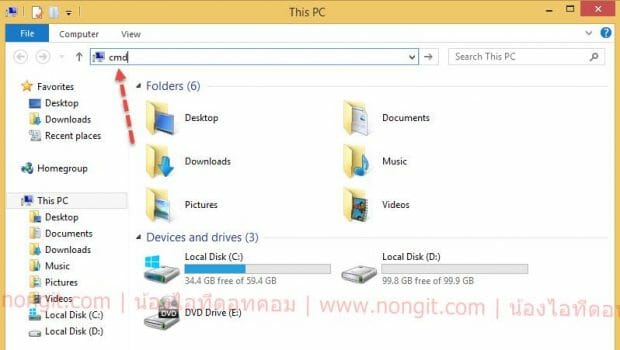หลายคนที่เคยใช้งานเปิดการตั้งโดยใช้ Command Prompt คงจะเคยได้ยินมาบ้างกับคำว่า เปิด cmd.exe แบบ run admin ถามว่าทำไมต้องเปิดแบบ ran admin เพราะจะเป็นการเรียกใช้สิทธิ์การแก้ไขสูงสุดในระบบ windows ของเครื่องที่เรียกใช้งาน Command Prompt และปัจจุบันใน Windows 10 จะกำหนดให้ Windows PowerShell เป็นโปรแกรมเริ่มต้น
เปิด Command Prompt แบบ Run Administrator ใน Windows
โดยวิธีการเรียกใช้งาน Command Prompt Run as Administrator นั้นก็มีด้วยกันอยู่หลายวิธี ซึ่งบทความนี้ผมจะแนะนำขั้นตอนการเรียกใช้งาน โดยจะแบ่งออกเป็น 5 แบบ เป็นตัวเลือกให้นำไปใช้งานกัน โดยรองรับทั้ง Windows 10 / Windows 8.1 / Windows 7
- แบบที่หนึ่ง: เปิด Command Prompt โดยผ่าน Quick Link Menu (รองรับเฉพาะ Win 10 / 8.1 / 8)
- แบบที่สอง: เปิด Command Prompt ผ่าน Task Manager
- แบบที่สาม: เปิด Command Prompt ผ่านการค้นหาที่ ช่อง Search
- แบบที่สี่: เปิด Command Prompt ผ่าน Start Menu
- แบบที่ห้า: เปิด Command Prompt ผ่าน File Explorer
- แบบที่หก: เปิดผ่าน Explorer Address Bar
แบบที่ 1
เปิด Command Prompt โดยผ่าน Quick Link Menu โดยตัวนี้จะสามารถนำไปใช้กับ Windows 8, 8.1, 10 เท่านั้นครับ โดยเวอร์ชั่นล่าสุดของ Windows 10 จะเปลี่ยนเป็น Windows PowerShell (Admin) ใช้งานคำสั่งได้เหมือนกัน
- คลิกขวาที่ Start หรือ กดปุ่ม windows+x แล้วเลือก Command Prompt (Admin)
แบบที่ 2
เปิด Command Prompt ผ่าน Task Manager
- เปิด Task Manager ขึ้นมาก่อนครับ
- คลิกที่ File จากนั้นกดปุ่ม CTRL ค้างไว้ และคลิก Run new task
แบบที่ 3
เปิด Command Prompt ผ่านการ Search
- ที่ช่องค้นหา (Search) ให้พิมพ์ cmd
- จะเจอ Command Prompt ให้คลิกขวาแล้วเลือก Run as Administrator
แบบที่ 4
เปิด Command Prompt ผ่าน Start Menu
- คลิกไปที่ Start แล้วเลือก All apps
- จากนั้นให้ คลิกที่โฟล์เดอร์ Windows System แล้วจะเห็น Command Prompt ให้คลิกขวาแล้วเลือก More ตามเลือก Run as Administrator
แบบที่ 5
เปิด Command Prompt ผ่าน File Explorer
- ให้เปิด File Explorer จากนั้นไป “C:WindowsSystem32“
- ให้หา cmd.exe ให้คลิกขวาที่ไฟล์ cmd.exe แล้วเลือก Run as Administrator
แบบที่ 6
เป็นการเรียกผ่าน Explorer Address Bar
- ให้เปิด File Explorer เช่น This PC, Computer หรือ Documents
- จากนั้นให้ คลิกพื้นที่ว่าง บนช่อง Address Bar จากนั้นจะมีแถบสีน้ำเงินคลุมอยู่ (ตามภาพ)
- ให้เราลบโดยปุ่ม Delete แล้วพิมพ์ cmd ลงไป เสร็จแล้วกด Enter ก็จะได้หน้าต่าง Command Prompt ครับ