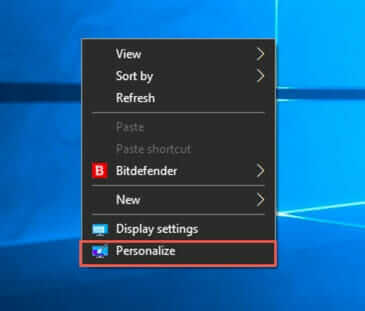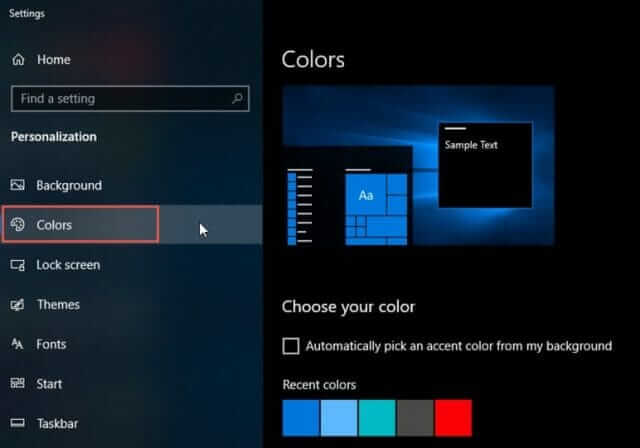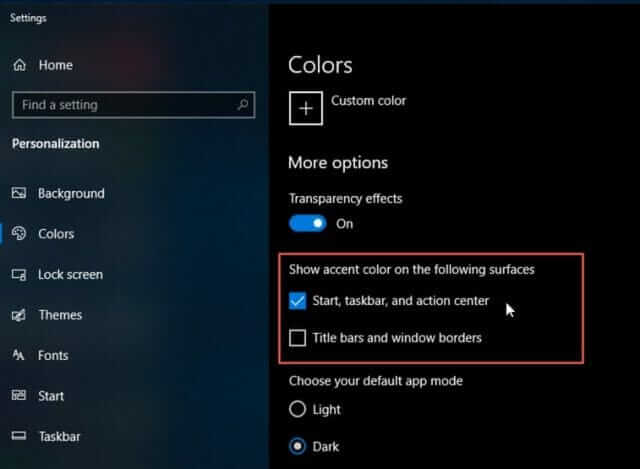การใช้งานระบบ Windows 10 ให้มีประสิทธิภาพคือการปรับใช้งานให้เหมาะกับผู้ใช้งาน และบทความนี้จะมาแนะนำวิธีเปลี่ยนสีแถบ Taskbar ที่อยู่ด้านล่างของหน้าจอ Desktop ของ Windows 10 เพื่อให้ผู้ใช้งานดูไอคอนของโปรแกรมที่เปิดใช้งานอยู่ ณ ขณะนั้นได้ชัดขึ้น หรืออาจจะเปลี่ยนตามใจของผู้ใช้เครื่อง ช่วยให้เครื่องน่าใช้งานมากขึ้น นั้นก็อาจจะส่งผลให้เราทำงานได้มากขึ้นเช่นกัน
วิธีการเปลี่ยนสีแถบ Taskbar Windows 10
ขั้นตอนการเปลี่ยนนั้นก็ดูตามด้านล่างนี้ได้เลย โดยที่สามารถตั้งค่าได้โดยที่ไม่จำเป็นต้องใช้สิทธิระดับ Admin เพราะจะเป็นการกำหนดในส่วนของ Profile ของผู้ใช้งานนั้นๆเพียงเท่านั้น
1) ที่หน้าจอ Desktop ให้คลิกขวาบนที่ว่างแล้วเลือก Personalize จากนั้นก็จะเปิดหน้าต่าง Personalization ภายใต้ Windows Settings
2) แถวด้านซ้ายของหน้าต่างให้เลือก Colors
3) จากนั้นภายใต้หัวข้อ Show accent color on the following surfaces ให้ทำเครื่องถูกที่ช่อง Start, taskbar, and action center
เมื่อทำเครื่องหมายถูกเรียบร้อย ก็จะสังเกตเห็นว่า taskbar ที่ด้านล่างของหน้าจอได้เปลี่ยนสีแล้ว และหากต้องการเปลี่ยนเป็นสีอื่น ก็สามารถเลื่อนขึ้นไปเลือกสีได้ที่หัวข้อ Windows colors ได้ตามใจชอบ