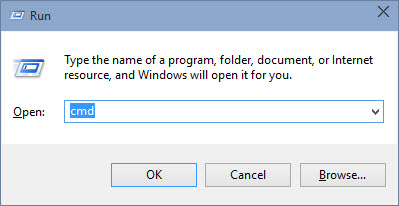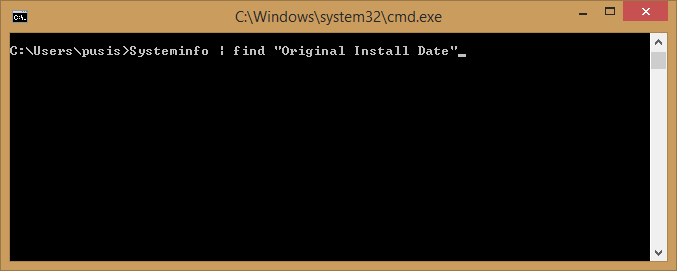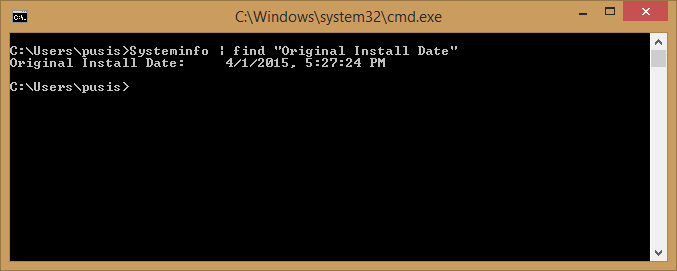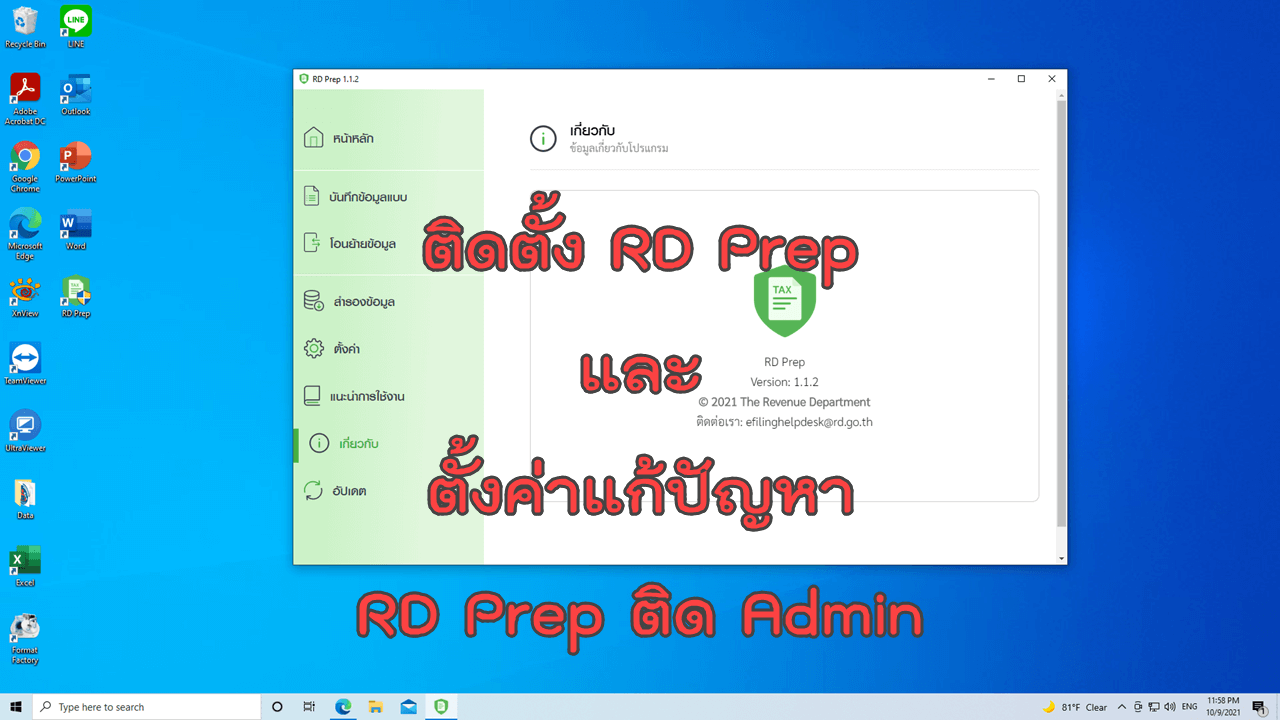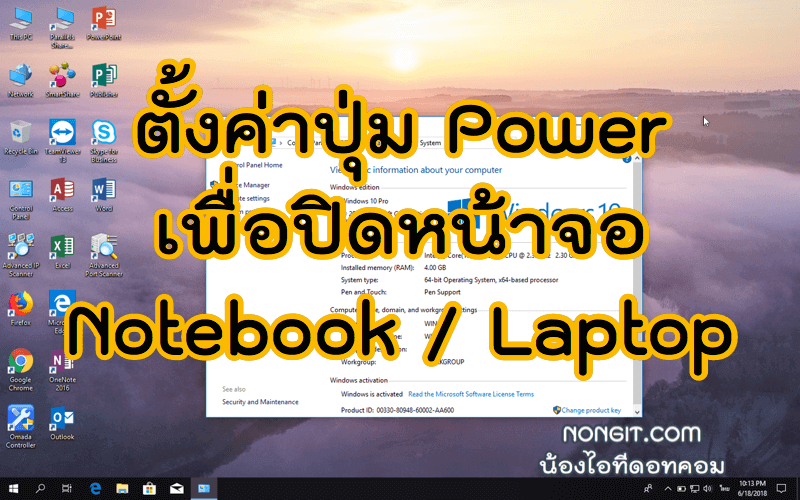วันนี้มีทิปส์มาแนะนำครับ เป็นการตรวจสอบว่าครั้งล่าสุดที่ลง windows ใหม่นั้นเป็นวันไหน และดูว่าใช้งานนานเท่าไรแล้ว ซึ่งปกติเครื่อคอมฯที่ใช้งานระบบ Windows นั้น หลายๆคนก็มักจะลง Windows บ่อยๆ แต่ก็มีหลายคนที่ลืมไปแล้วว่าใช้งานนานกี่วันแล้ว บทความนี้จึงมีมีวิธีการตรวจสอบง่ายๆ ครับ
ตรวจสอบอายุการใช้งาน Windows ภายในเครื่อง
ไม่ต้องลงโปรแกรมอะไรให้ยุ่งยาก โดยเป็นการใช้คำสั่ง Command Prompt เพียง 1 บรรทัด มาเริ่มเช็คกันเลย
- กดปุ่ม Windows + R ที่คีย์บอร์ด จากนั้นพิมพ์ CMD แล้วกด Enter ครับ
- จะได้หน้าต่าง Command Prompt ให้พิมพ์ Systeminfo | find “Original Install Date” แล้วกด Enter ครับ
- รอเพียงไม่กี่วินาที ก็จะแสดง วัน เดือน ปี ที่ลง Windows
- ทิปเล็กๆน้อย ลองเอาไปลองทำกันดูครับ