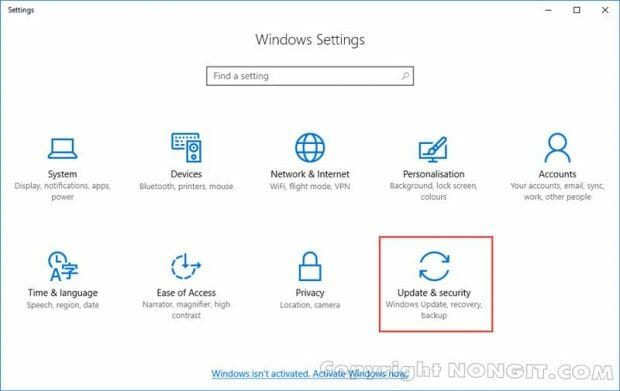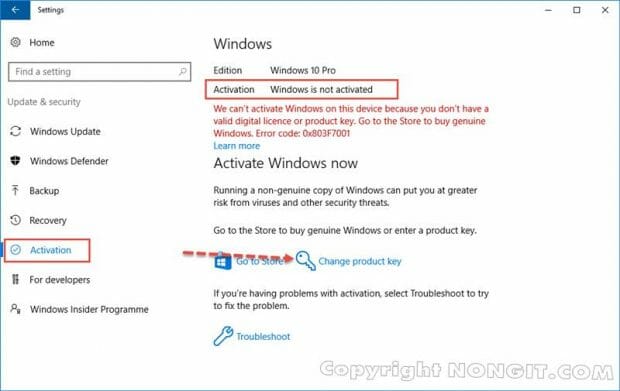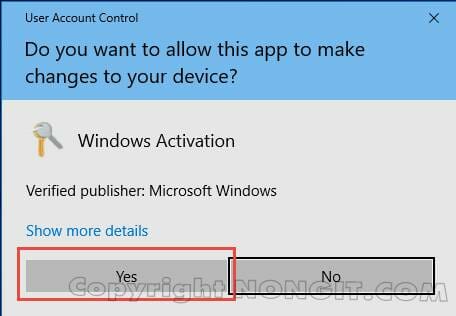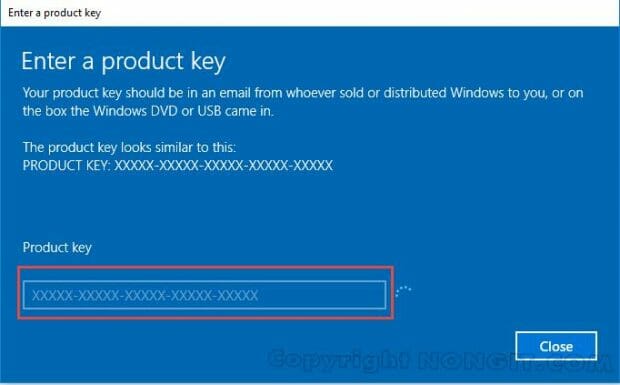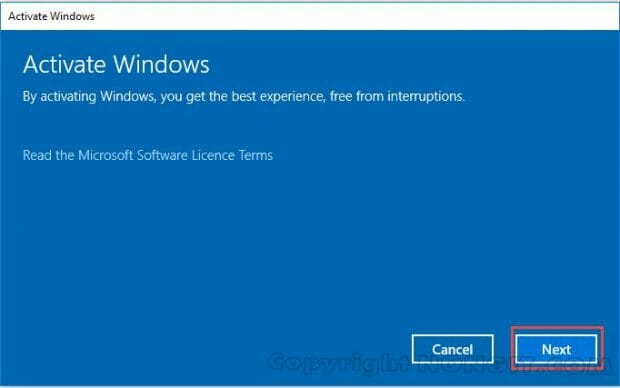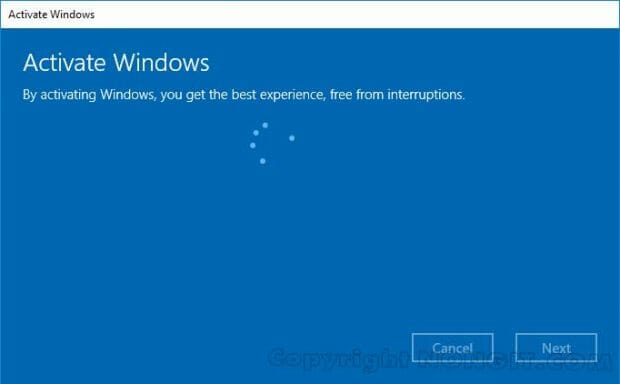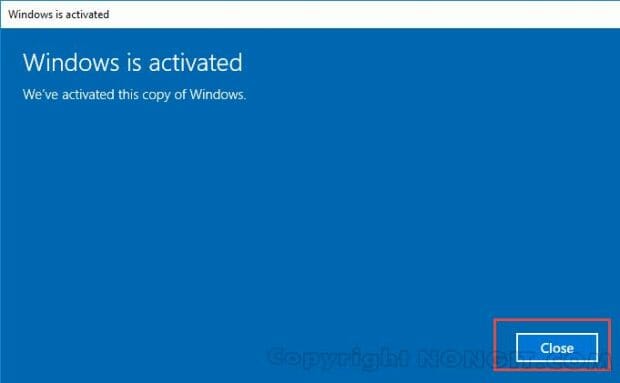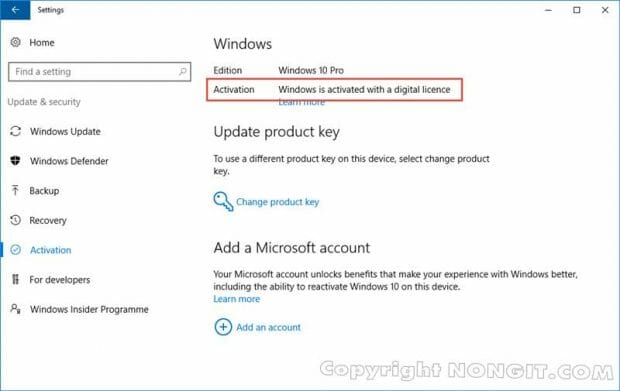สำหรับคนที่ซื้อ product key windows 10 แท้มานะครับ ซึ่งตอนที่ลง windows ยังไม่ได้ใส่คีย์ดังนั้น เราจำเป็นที่จะใส่เพื่อจะได้ลงทะเบียน windows 10 ให้สามารถใช้งานได้ครบทุกฟังก์ชั่นครับ โดยขั้นตอนการใส่คีย์ก็ไม่ยากครับ เดียวเรามาดูขั้นตอนการทำครับ
ขั้นตอนการใส่ Product Key แท้บน Windows 10
- ให้เราเข้าที่ Settings โดยคลิกที่ Start > Setting > Update & security
- จากนั้นให้เราคลิกเลือกหัวข้อ Activation
- และให้เราคลิก Change product key ครับ
- จะมีหน้าต่างขึ้นมา ให้เราคลิก Yes เพื่อยืนยันครับ
- จากนั้นที่หน้า Enter a product key ให้เราใส่ Product key ที่อยู่ในกล่อง DVD หรือ กล่อง USB ครับ เมื่อใส่ครับทั้ง 25 ตัวแล้ว ระบบจะทำการตรวจสอบความถูกต้องของ key ครับ ให้เรารอสักครู่
- เมื่อตรวจสอบคีย์ถูกต้องจะขึ้นหน้า Activation Windows ครับ ให้เราคลิกปุ่ม Next เพื่อลงทะเบียน
- รอสักครู่ระบบจะลงทะเบียนออนไลน์ให้ครับ
- หากถูกต้องจะขึ้นหน้าตามรูปตัวอย่างครับ ให้เราคลิกปุ่ม Close
- จะกลับมาที่หน้า Activation เหมือนเดิม โดยสังเกตที่สถานะ Activation จะเปลี่ยนเรียบร้อยครับ
- ก็เรียบร้อยครับ ไม่ยากเลย ยังไงการใช้งาน ก็แนะนำให้ใช้ windows แท้กันนะครับ