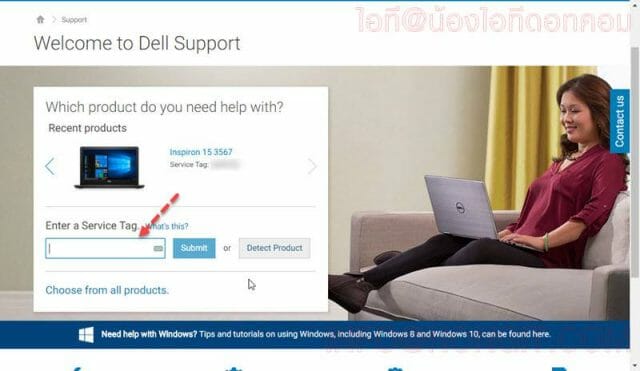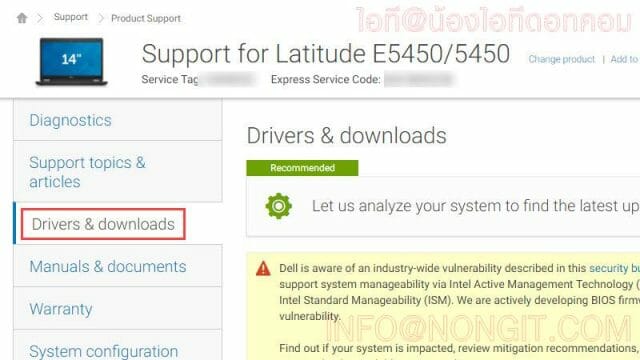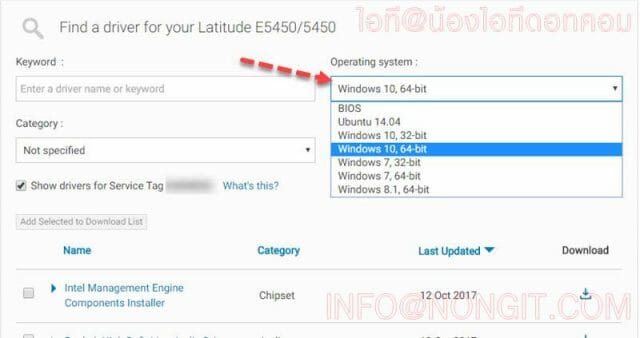วันนี้จะมาแนะนำการหาไดร์เวอร์โน๊ตบุ๊ค ยี่ห้อ Dell โดยสามารถนำไปค้นหาดาวน์โหลดไดร์เวอร์ของยี่ห้อ Dell ได้ทุกรุ่น แต่ก่อนที่จะการติดตั้ง windows อะไร แนะนำให้ตรวจสอบไดร์เวอร์ของรุ่นนั้นๆก่อนว่ามีไดร์เวอร์รองรับ windows เวอร์ชั่นที่กำลังจะติดตั้งใช้งานไหม เพื่อจะได้ไม่ต้องเสียเวลาลง windows ใหม่อีกรอบ
วิธีดาวน์โหลดไดร์เวอร์โน๊ตบุ๊ค Dell
ปล. หากเป็นเครื่องที่รุ่น CPU เป็น 7th Generation ขึ้นไปจะต้องเป็น Windows 10 เท่านั้น
- ให้ตรวจสอบ Service tag โดยสำหรับโน๊ตบุ๊คจะอยู่ใต้เครื่อง และสำหรับ PC จะอยู่ด้านบนเครื่องและด้านหลัง
- จากนั้นเข้าไปที่เว็บไซต์ Dell Support แล้วให้กรอก Service tag ตามที่ได้ตรวจสอบไว้ ในช่อง Enter a Service Tag แล้วคลิกปุ่ม Submit
- แล้วจะแสดงข้อมูลชื่อรุ่นโน๊ตบุ๊ค Dell ที่ใช้งาน จากนั้นให้เลือก Drivers & downloads
- แล้วจะแสดงการเลือกไดร์เวอร์ โดยที่ช่อง Operating system : ให้เลือก Windows เวอร์ชั่นที่ต้องการ (แนะนำให้ตรวจสอบที่ตรงนี้ก่อนที่จะลง windows อะไร เพื่อตรวจสอบว่าเครื่องมีไดร์เวอร์รองรับไหม)
- เพียงเท่านี้ก็จะแสดงไดร์เวอร์สำหรับเครื่องรุ่นที่กำลังใช้งานโดยเฉพาะ