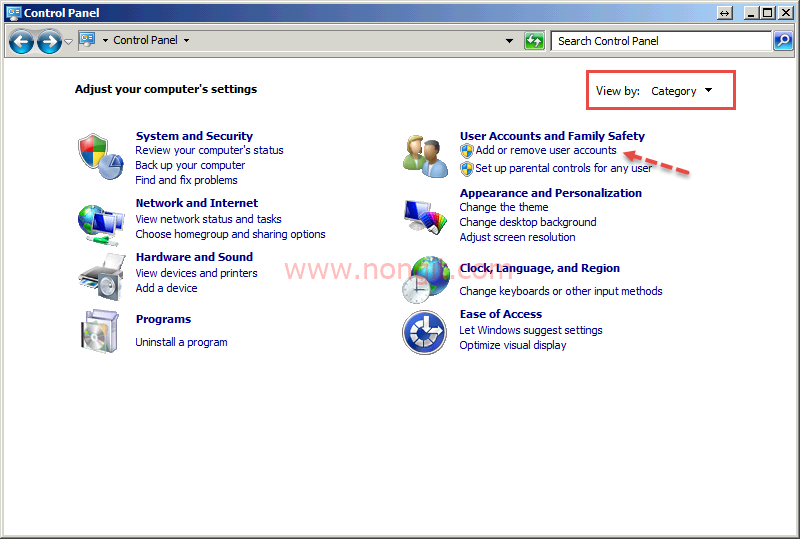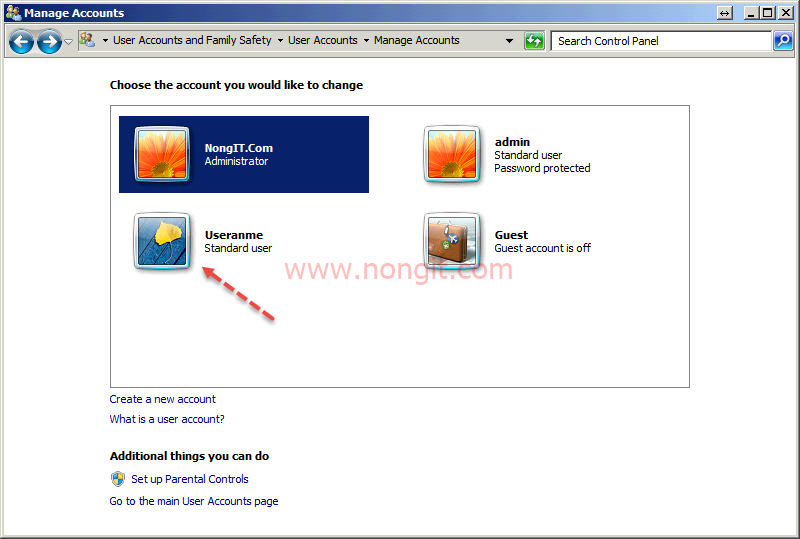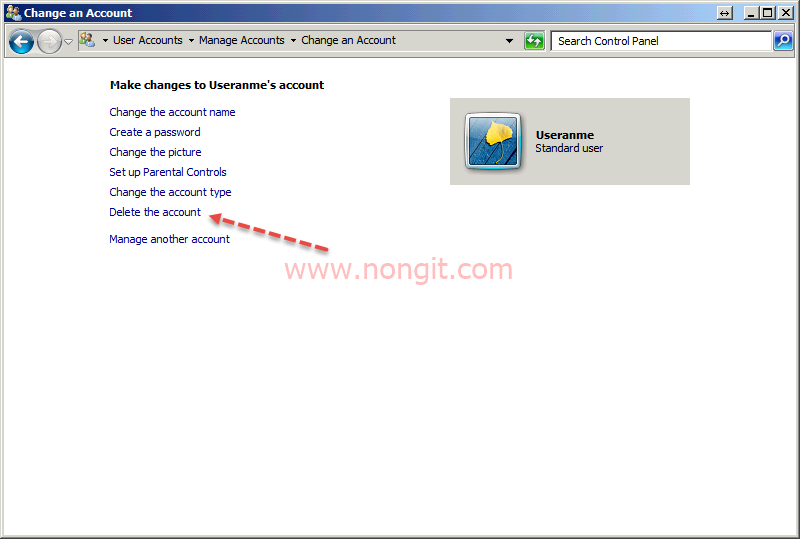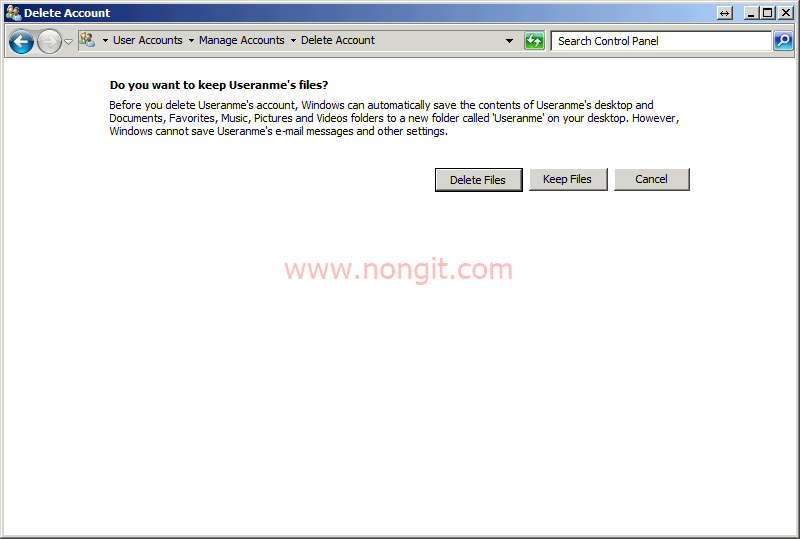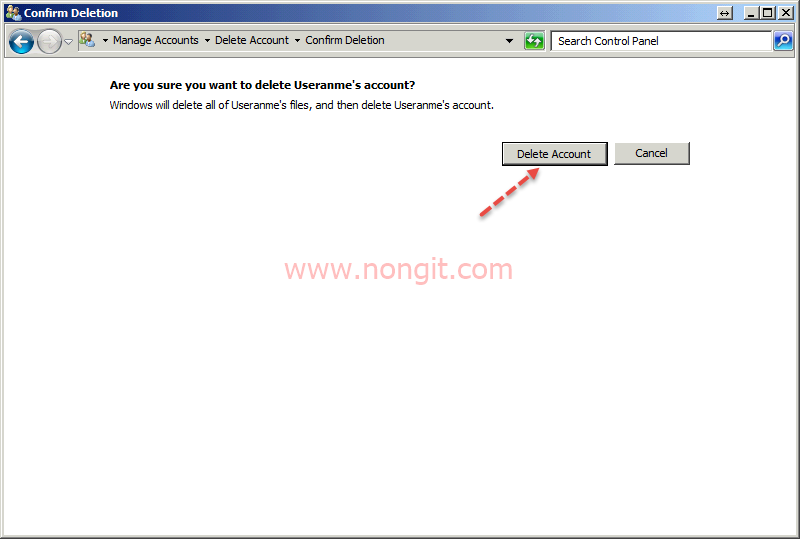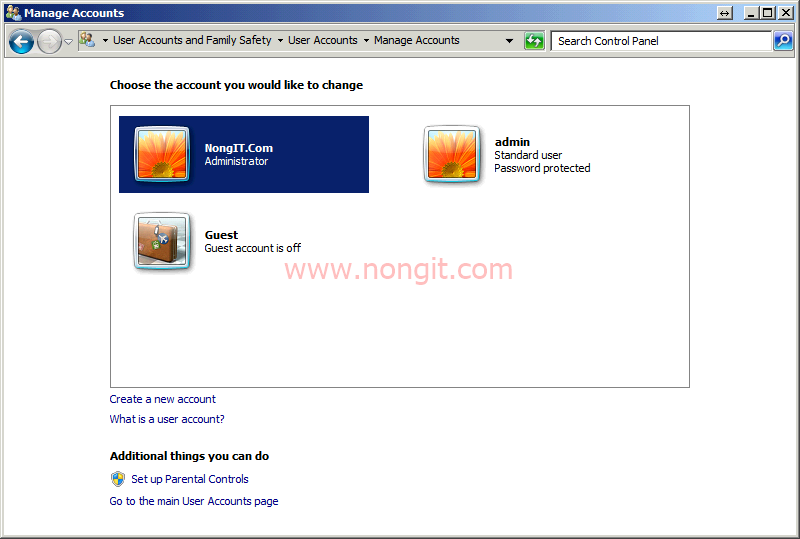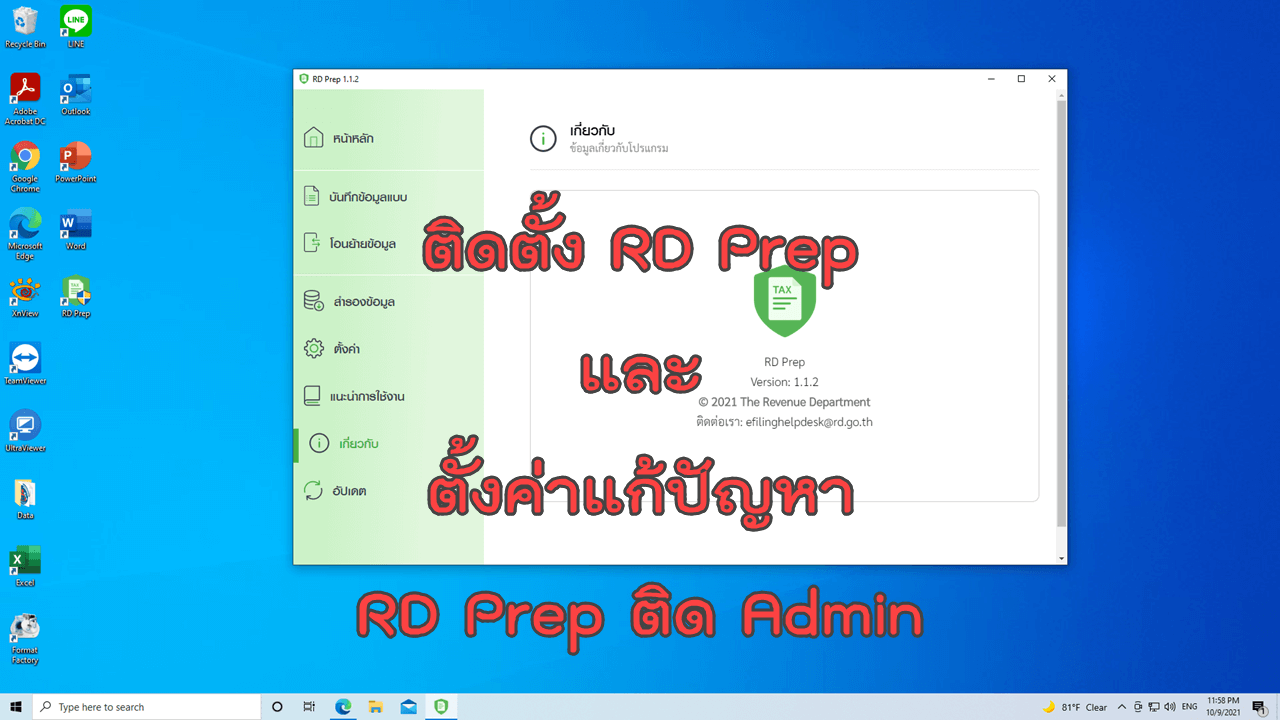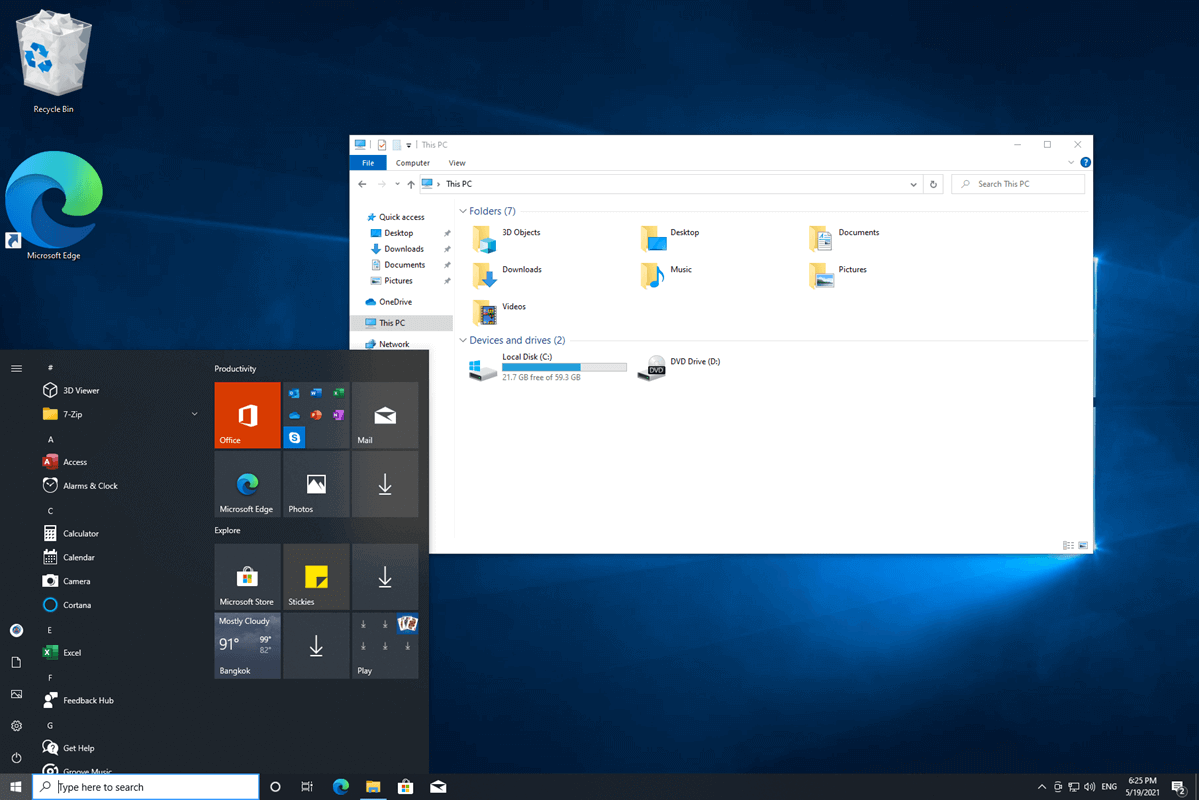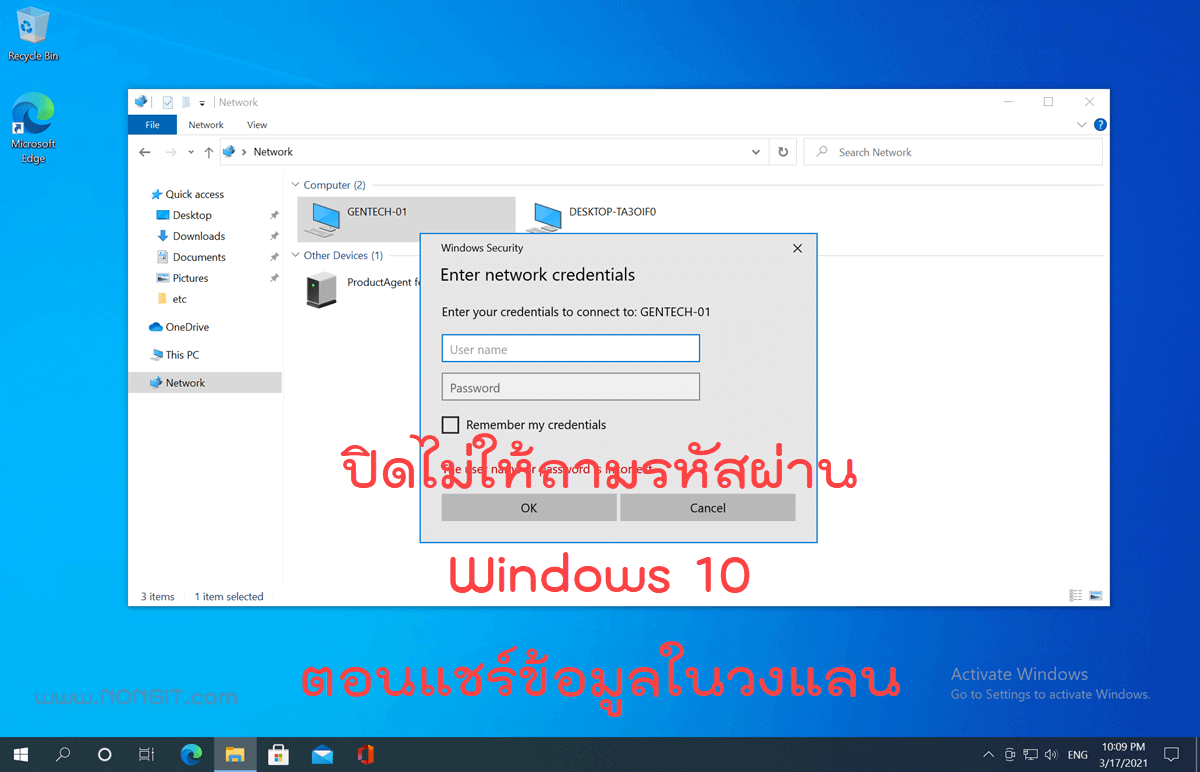จากบทความ วิธีสร้าง User account บน windows 7 และใน windows 8 ไปแล้ว วันนี้จะมาบอกวิธีการลบ User account ที่สร้างขึ้นมาใช้งานแล้วไม่ต้องการใช้งาน มาดูขั้นตอนกันครับ
วิธีการลบ User account บน windows 7 และ windows 8, 8.1
1. เริ่มจากเปิด Control Panel (ตามภาพตัวอย่าง View By: Category) จากนั้นคลิก Add or remove user accounts
2. จากนั้นที่หน้าต่าง Manage Accounts จะพบ User account ทั้งหมด ให้คลิกที่ User account ที่ต้องการลบ (ตามตัวอย่างชื่อ Username)
3. จะแสดงหน้าจัดการ Account ให้คลิกที่ Delete the account
4. จะเข้าสู้หน้า Delete Account จะมีปุ่มให้เลือก สำหรับจัดการกับข้อมูลที่อยู่ใน Profile ที่จะทำการลบ ซึ่งมีข้อมูลที่ Desktop, Documents, Favorites, Music, Pictures, Videos (Profile จะเก็บที่ C:Users<Username>)
- Delete Files: ลบข้อมูลใน Profile ทั้งหมด
- Keep Files: เก็บข้อมูลใน Profile ไว้ ซึ่งจะลบเพียง User account เท่านั้น
คลิกที่ปุ่มตามที่ต้องการ
5. จากนั้นจะเข้าสู่หน้า Confirm Deletion เป็นการยืนยันการลบ User account ให้คลิกที่ปุ่ม Delete Account เพื่อลบ
6. จากนั้นจะกลับมาที่หน้า Manage Accounts จะสังเกตุได้ว่า Username ที่ลบได้หายไปแล้ว