หลังจากที่ Microsoft เป็นตัว Windows 11 ก็ได้เริ่มปล่อยให้ผู้ใช้งาน Windows 10 อัพเกรดเป็น Windows 11 กันได้แล้ว ดังนั้นจึงเอาตัวอย่างวิธีอัพเกรด Windows 11 มาให้ดูเป็นตัวอย่างกัน สำหรับคนที่ยังไม่ได้อัพและกำลังหาตัวอย่างขั้นตอนการทำอยู่
อัพเกรด Windows 11 จาก Windows 10
โดยก่อนที่จะเริ่มแนะนำให้ตรวจสอบสเปคเครื่องก่อนว่ารองรับระบบวินโด้ 11 หรือเปล่า เพื่อที่หลังจากอัพเกรดไปแล้วจะได้ไม่เกิดปัญหาในระหว่างใช้งานในภายหลัง วิธีเช็คสเปคเครื่อง และตรวจสอบโปรแกรมที่ติดตั้งใช้งานอยู่ ณ ปัจจุบันในวินโด้ 10 ว่ารองรับวินโด้ 11 ด้วยหรือเปล่า
1. เปิดเข้าเว็บ Microsoft เพื่อดาวน์โหลด ตัวช่วยการติดตั้ง Windows 11 จากนั้นคลิกปุ่ม ดาวน์โหลดได้เลย
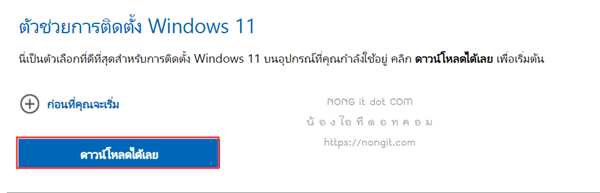
2. หลังจากคลิกปุ่มดาวน์โหลดจะได้รับไฟล์ Windows11InstallationAssistant.exe
3. ให้เปิดไฟล์ Windows11InstallationAssistant
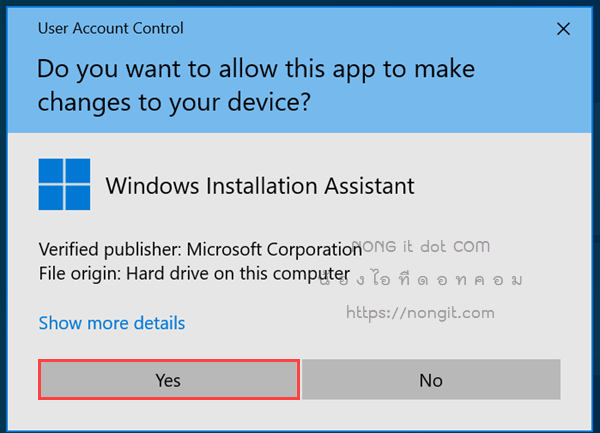
4. รอโปรแกรมดาวน์โหลดข้อมูลวินโด้ 11
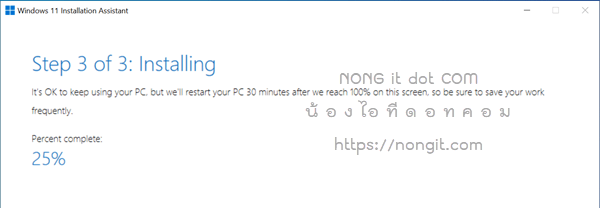
5. และคลิกปุ่ม Restart now เพิ่มเริ่มติดตั้งให้ ซึ่งใช้เวลาประมาณ 30 นาที
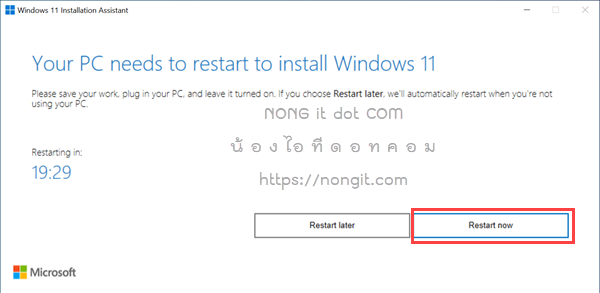
6. รอให้ระบบอัพเกรดจนแล้วเสร็จ
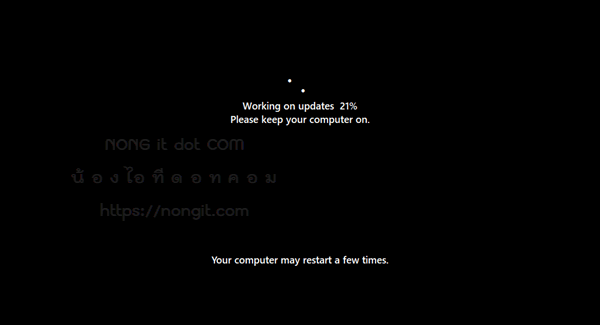
7. เมื่อเสร็จแล้วก็จะเข้าสู่หน้าวินโด้ 11 แล้วครับ
เท่านี้ก็เสร็จแล้ว เพียงเท่านี้ก็เริ่มใช้งานระบบวินโด้ 11 ได้แล้ว ง่ายจริงอย่างที่ว่า






