สำหรับการตั้งค่า Search ใน Windows 10/11 ให้ค้นข้อมูลในไฟล์เอกสารนั้น จะเป็นการค้นข้อความ หรือข้อมูลที่อยู่ในไฟล์ excel, word, pdf หรือไฟล์เอกสารอื่นๆ ตามที่ได้ติดตั้งโปรแกรมของไฟล์ประเภทนั้นๆ ซึ่งค่าเริ่มต้นจะค้นเฉพาะชื่อไฟล์เท่านั้น แต่อาจจะทำให้การค้นหานั้นอาจจะใช้เวลานานกว่าปกติ
วิธีตั้งค่า Search ใน Windows 10/11 ให้ค้นหาข้อมูลภายในไฟล์
ตัวอย่างเช่นไฟล์ pdf ชื่อ QT-001 เป็นใบเสนอราคา แล้วค้นหาด้วยชื่อบริษัทลูกค้า หรือรหัสลูกค้า ที่เป็นข้อมูลภายในไฟล์ pdf ระบบก็จะแสดงชื่อไฟล์นี้ขึ้นมา ซึ่งสามารถปรับใช้กับ Windows 8.1, Windows 7 ได้เหมือนกัน
ตั้งค่า Windows 10
1.1 ให้เปิด Folder หรือ This PC ขึ้นมาก่อน จากนั้นคลิกแท็บ View (มุมมอง)
1.2 เลือกที่ Options (ตัวเลือก)
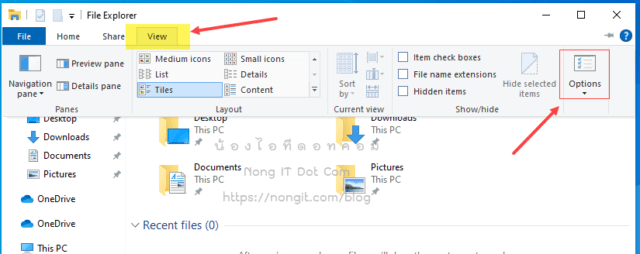
1.3 ที่หน้าต่าง Folder Options ให้เลือกแท็บ Search (ค้นหา)
1.4 ให้ทำเครื่องหมายถูกที่ช่อง Awarys search file names ans contects (this might take several minutes) (ค้นหาชื่อไฟล์และเื้อหาเสมอ)
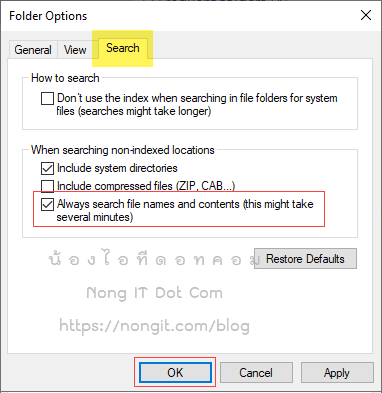
1.5 คลิกปุ่ม OK (ตกลง)
ตั้งค่า Windows 11
2.1 ให้เปิด Folder หรือ This PC ขึ้นมาก่อน จากนั้นคลิก See more (ดูเพิ่มเติม) และเลือก Options (ตัวเลือก)
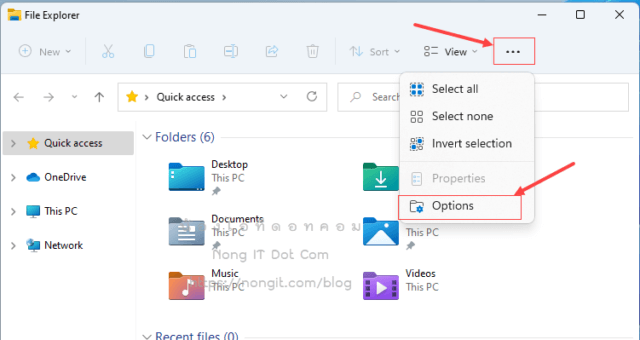
2.2 ทำตามขั้นตอนข้อ 1.2 – 1.5 ตามตัวอย่างของ Windows 10
จากนั้นให้ลองค้นหา






